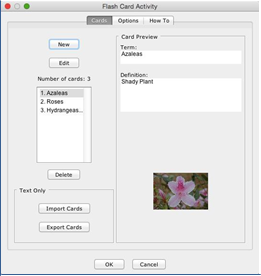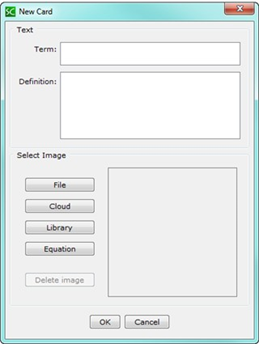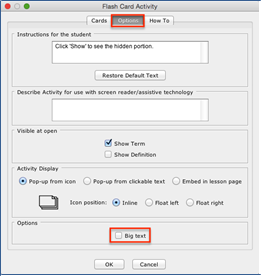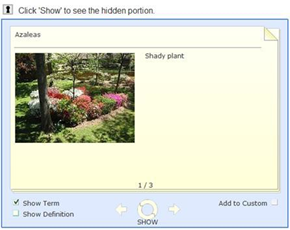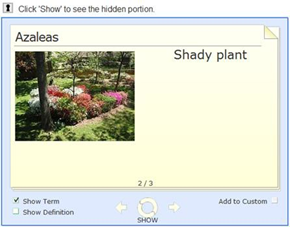Legacy Flash Card Activity
The Flash Card activity lets you review terms and definitions in a flash card format. The definitions can include equations and/or images.
IMPORTANT: If your images are not appearing, you may have Big Text selected under the Options tab.
SoftChalk Create | |
Image by Jud McCranie, CC BY-SA 3.0, https://commons.wikimedia.org/w/index.php?c urid=38546957 | Cards Tab Click New to create a card (see below). To edit a term or definition, click on the item in the list and then click Edit. For instructions on importing and exporting text lists, see the section Import and Export Text Lists. For information about the options, see the section Activity Options Tab. Notice there is a Big text option. IMPORTANT: To set big text for your flash cards, see the next page (Flash Card Options Tab). |
SoftChalk Create | |
Cards Tab / New Card Enter your term and definition. Click: · File to add an image · Equation to create an equation · Library to select an image from your library. | |
Flashcard Options Tab See the next page for screens in the web browser of the Big text option deselected and selected. | |
Web Browser – Flashcard Activity | |
Big Text Deselected Click the Show button to show the term or definition. You can view the term, definition or both by clicking the appropriate checkboxes in the lower left corner. Select Add to Custom to add a card to the Custom Deck. Select Custom Deck to review your custom cards. Big Text Selected If you select Big Text from the Options tab when you edit or modify a Flash Card activity, then big text will appear. | |