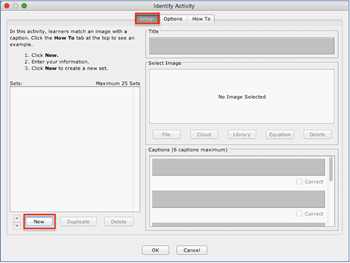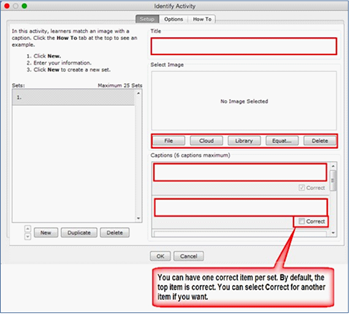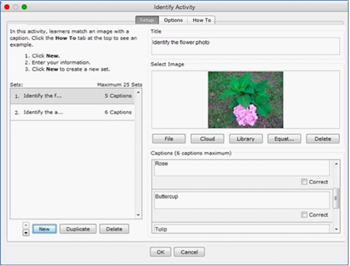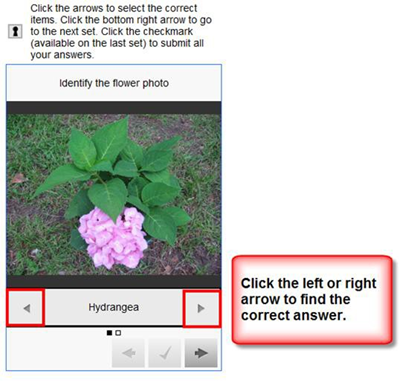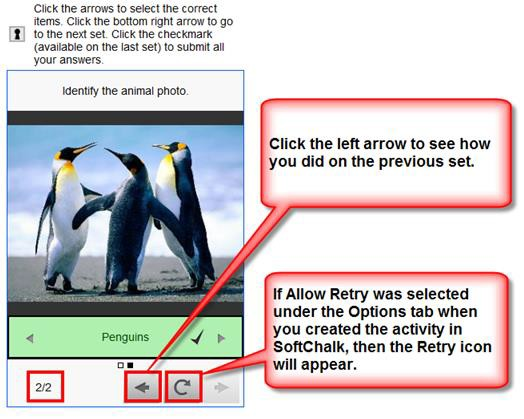The Identify activity lets you match an image to a term or phrase. For instance, you have the title as Identify the flower and the correct answer is tulip. The following screens show how to set up the activity in SoftChalk Create and how students will view the activity. Please notice the How To tab.
SoftChalk Create |
Click New |
Enter a Title such as Identify the Flower (see below). In the Captions area, type in the correct answer in the top box such as Tulip and type incorrect answers in the other boxes such as Rose, Hydrangea, Azalea, Vinca and Iris. Select an image for Tulip using the File or Library button. Once you have completed one set, click New to enter another set such as Animals. Click the Options tab to assign points and display method for the activity. Click OK to return to your main editing window. |
See a sample completed activity below. When you have finished, save and preview your lesson (see the next screens). |
Web Browser – Identify Activity |
Click the arrows to select the correct items (see below). |
You can see the answers you got correct (see below). |